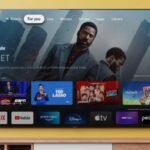In today’s digital workspace, safeguarding organizational data is paramount. Microsoft Intune’s App Protection Policies (APP) provide a robust framework to control data transfer between applications, ensuring sensitive information remains secure. However, misconfigurations can lead to user frustrations, such as encountering the “Your organization’s data cannot be pasted here” error. This article offers a comprehensive guide to configuring APP settings to allow data pasting where appropriate, balancing security with user productivity.
Understanding the Error
The message “Your organization’s data cannot be pasted here” typically appears when a user attempts to paste content from a managed application (like Outlook) into an unmanaged or unauthorized app. This restriction is enforced by Intune’s data protection policies to prevent potential data leaks. While essential for security, it’s crucial to ensure that these policies don’t hinder legitimate business operations.
Steps to Configure App Protection Policies for Data Pasting
1. Access the Microsoft Intune Admin Center
- Navigate to Microsoft Intune Admin Center.
- Sign in with your administrator credentials.
2. Create or Modify an App Protection Policy
- In the left-hand menu, select Apps > App protection policies.
- To modify an existing policy, click on it. To create a new one, select Create policy and choose the appropriate platform (iOS/iPadOS or Android).
3. Configure Data Transfer Settings
- Within the policy settings, navigate to the Data protection section.
- Locate the Restrict cut, copy, and paste between other apps setting.
- Choose one of the following options based on your organization’s needs:
- Any app: Allows data transfer between all apps.
- Policy managed apps: Restricts data transfer to only apps managed by Intune.
- Policy managed apps with paste in: Allows data to be pasted into managed apps from any app but restricts copying data from managed apps to unmanaged ones.
- Blocked: Prevents all data transfer between apps.
For scenarios where users need to paste data into managed apps from external sources, selecting Policy managed apps with paste in is recommended.
4. Set Cut and Copy Character Limits (Optional)
- Still within the Data protection section, you can define a Cut and copy character limit for any app.
- This setting specifies the maximum number of characters that can be cut or copied from managed apps.
- Setting this value to 0 removes any character limit.
5. Assign the Policy to User Groups
- Proceed to the Assignments section.
- Select the user groups that should receive this policy.
- Ensure that the targeted users are using apps that support Intune APP.
6. Save and Monitor the Policy
- After configuring the settings, save the policy.
- Monitor its deployment and gather user feedback to ensure the policy meets organizational needs without hindering productivity.
Best Practices
- Regularly Review Policies: Periodically assess APP settings to ensure they align with evolving business requirements and security standards.
- Educate Users: Inform users about data protection policies and the rationale behind certain restrictions to foster understanding and compliance.
- Test Before Deployment: Before rolling out policies organization-wide, test them with a small user group to identify potential issues.
- Stay Updated: Keep abreast of updates to Intune and related applications, as new features or changes can impact APP behavior.
FAQs
Q1: What causes the “Your organization’s data cannot be pasted here” error?
This error arises when Intune’s App Protection Policies restrict data transfer between applications, especially from managed to unmanaged apps.
Q2: How can I allow data pasting into managed apps from external sources?
By setting the Restrict cut, copy, and paste between other apps option to Policy managed apps with paste in, you permit data to be pasted into managed apps from any source while restricting data copying from managed to unmanaged apps.
Q3: Can I set a limit on the amount of data users can copy?
Yes, within the APP settings, you can define a Cut and copy character limit for any app to control the amount of data that can be copied from managed apps.
Q4: Do these settings apply to both iOS and Android devices?
Yes, Intune’s App Protection Policies can be configured for both iOS/iPadOS and Android platforms, ensuring consistent data protection across devices.
Q5: What should I do if users still encounter issues after configuring the policies?
Ensure that the apps in question are updated to the latest versions and that they support Intune APP. Additionally, verify that the policy assignments are correctly targeted to the appropriate user groups.
By thoughtfully configuring App Protection Policies in Microsoft Intune, organizations can strike a balance between robust data security and seamless user experience, ensuring that essential tasks like data pasting are facilitated without compromising on protection.