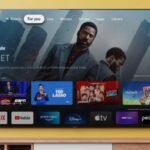Converting SVG paths into CSS clip-path properties enables web developers to create intricate, non-rectangular shapes and apply them directly to HTML elements, enhancing the visual appeal of web pages.
This process involves translating vector path data from SVG files into a format compatible with CSS, allowing for versatile design implementations without relying solely on images.
Understanding SVG Paths and CSS Clip-Path
SVG (Scalable Vector Graphics) paths define shapes using a series of commands and coordinates, creating complex vector graphics that scale without losing quality.
The CSS clip-path property allows developers to define a clipping region, determining which parts of an element are visible. By converting SVG path data into a clip-path value, designers can achieve sophisticated visual effects using pure CSS.
Methods to Convert SVG Paths to CSS Clip-Path
Several tools and techniques facilitate the conversion of SVG paths into CSS clip-path properties:
1. Online Conversion Tools
- PlantCSS Clip Path Converter: This tool converts SVG paths into CSS
clip-pathvalues, ensuring scalability without distortion. - CSS Portal’s Clip-Path Generator: Offers a graphical interface to design and customize clip paths, generating the corresponding CSS code.
- UnusedCSS Clip Path Generator: Provides an intuitive platform to create and edit clip paths with features like snapping and undo functionality.
2. Manual Conversion Using SVG and CSS
For precise control, manually convert SVG paths to CSS clip-path by following these steps:
- Extract SVG Path Data: Obtain the
dattribute from the SVG path element, which contains the path’s commands and coordinates. - Normalize Coordinates: Adjust the path’s coordinates to ensure they align correctly within the target element’s dimensions.
- Convert to Polygon Points: Translate the path data into a series of points that define a polygon, which can be used in the
clip-pathproperty. - Apply CSS Clip-Path: Use the
clip-pathproperty in your CSS, assigning the polygon points to create the desired clipping effect.
This approach requires a solid understanding of SVG path syntax and CSS positioning to achieve accurate results.
Tools for Creating and Editing Clip Paths
Several applications assist in creating and editing clip paths:
- Inkscape: A free vector graphics editor that allows users to create complex shapes and export them as SVG paths.
- Clippy by Bennett Feely: An online tool that simplifies the creation of CSS clip paths through a user-friendly interface.
- Tools Matrix Clip-Path Generator: Enables users to design custom clip paths and provides the corresponding CSS code.
Best Practices for Using CSS Clip-Path
- Responsive Design: Ensure that the clip path scales appropriately across different screen sizes and devices by using relative units like percentages.
- Browser Compatibility: Test the clip path across various browsers to confirm consistent rendering, as support may vary.
- Performance Considerations: Be mindful of the complexity of the clip path, as intricate shapes can impact rendering performance.
By effectively converting SVG paths into CSS clip-path properties, developers can craft engaging and dynamic web designs that enhance user experience.
FAQ
1. What is the purpose of converting SVG paths to CSS clip-path?
Converting SVG paths to CSS clip-path allows developers to create complex, non-rectangular shapes directly in CSS, enabling more flexible and dynamic designs without relying solely on images.
2. Are there any limitations to using CSS clip-path?
Yes, browser support for CSS clip-path varies, and complex shapes can affect rendering performance. It’s essential to test across different browsers and devices to ensure consistent behavior.
3. Can I animate elements with a CSS clip-path applied?
Yes, CSS animations and transitions can be applied to elements with a clip-path. Animating between shapes with the same number of points ensures smooth transitions.
4. How do I ensure my clip-path is responsive?
Using relative units like percentages for the clip-path Coordinates help maintain responsiveness, allowing the shape to scale with the element across different screen sizes.
5. Is it possible to create clip paths without using SVG paths?
Yes, CSS clip-path Supports basic shapes like circles, ellipses, and polygons, which can be defined directly in CSS without the need for SVG path data.