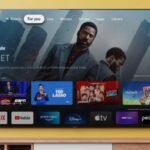The NASBA login portal is a crucial tool for anyone involved in the Certified Public Accountant (CPA) Examination process. It enables candidates to manage their CPA exam applications, view scores, print Notices to Schedule (NTS), and track exam history.
This guide will walk you through the NASBA login process, troubleshooting tips, and everything you need to know to manage your CPA journey effectively.
How To Log Into NASBA?
To access the NASBA CPA Portal, follow these simple steps:
Step-by-Step NASBA Login Process:
- Visit the NASBA CPA Portal: Navigate to the NASBA CPA Portal where you can manage your CPA exam-related activities.
- Enter Your Credentials: Input your Email Address and Password associated with your NASBA account. First-time users can sign up by clicking on the Create an Account link and following the registration process.
- Match Your Candidate Profile: After your first login, you will need to match your profile with your existing CPA exam application by providing details such as your Jurisdiction Candidate ID. Ensure the information exactly matches the details you provided during registration.
- Click ‘Login’: After entering your credentials, click the Login button to access your CPA dashboard where you can view your exam status, scores, and more.
- Forgot Your Password? If you’ve forgotten your password, simply click the Forgot Password link and follow the instructions to reset it through your email.
Key Features Of The NASBA CPA Portal
- View Exam Section Status: Track the progress of the sections of the CPA Exam you’ve completed or scheduled.
- Print Notices to Schedule (NTS): Easily reprint your NTS for exam appointments.
- Score Retrieval: View and print exam scores (note: some jurisdictions like California do not release scores through NASBA).
- Track Application Status: Monitor the status of your CPA exam applications.
Common NASBA Login Issues And Solutions
- Incorrect Credentials: Ensure that you are using the correct email address and password linked to your CPA account. If you’ve forgotten your password, reset it using the Forgot Password link.
- Jurisdiction Candidate ID Not Matching: Ensure that you are using the correct Jurisdiction Candidate ID and not the National Candidate ID. Remove any leading zeros unless you’re applying from states like Texas or Maryland.
- Browser Compatibility: Ensure that you’re using an updated browser such as Google Chrome or Firefox to avoid technical issues.
- Clear Cache and Cookies: If the portal doesn’t load correctly, try clearing your browser’s cache and cookies, which often resolves login issues.
FAQ
What Is The NASBA Cpa Portal?
The NASBA CPA Portal is a centralized platform where candidates can manage their CPA Exam applications, view scores, and track exam statuses.
How Can I Reset My NASBA Password?
To reset your password, click on the Forgot Password link on the login page, and follow the instructions sent to your registered email.
Why Can’t I Access My NASBA Account?
Make sure you’re using the correct email address and password. If you are still facing issues, try resetting your password or clearing your browser cache and cookies.
Can I View My Cpa Exam Scores In The NASBA Portal?
Yes, you can view and print your CPA Exam scores via the portal, though some jurisdictions like California may not release scores through NASBA.
What Should I Do If My Candidate Id Does Not Match?
Ensure that you are entering your Jurisdiction Candidate ID without leading zeros.